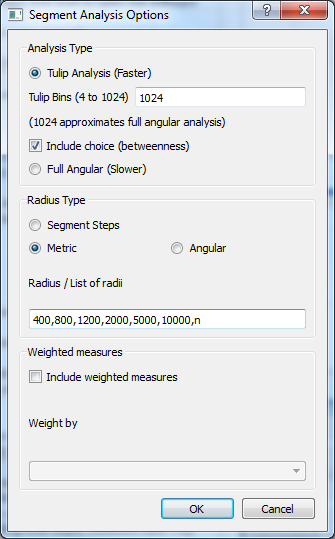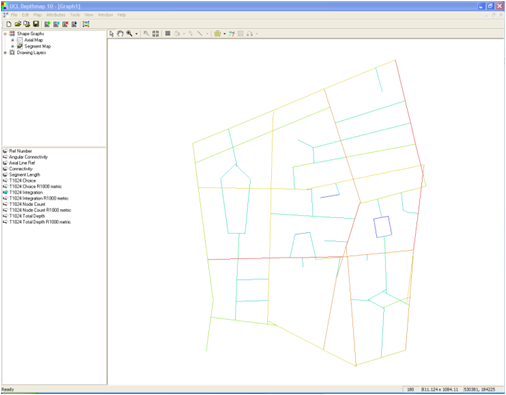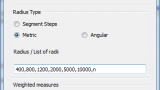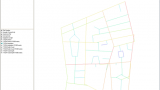We will process the segment map created in the last section. The key measures to process are space syntax angular segment choice and space syntax angular segment integration.
- Open segment map in depthmapX : File -> Open -> “segment.graph“
- Segment analysis : Tools –> Segment –> Run Angular Segment Analysis A
- Segment analysis options : Select Tulip Analysis –> Select Include choice
- Radius type options : Select metric for Radius Type –> Type the radius you want to process separated by commas. ie 400,800,1200,2000,5000,10000,n –> Press OK.
- Create new columns for normalised choice : Attributes –> Add Column <new attribute> –> Rename Column (eg.NAChRN for normalised choice RN)
- Calculate normalised choice : Select the new column (eg. NAChRN) –> Attributes –> Edit Column –> Insert formula for normalised choice (eg. to calculate normalised choice for any radius use this formula – log(“put a choice measures here”+1)/log(“put its corresponding total depth measure here”+3))
- You now have a processed segment map B, with syntactic values such as normalised choice and integration.
- Save “segment.graph”
Press link for an animation of the steps.